SUPPORT
QUESTION
How do I add Send rates to my rate board?
ANSWER
Go to Digital Storefront > Rate board.
Click on the Edit Settings Template gear icon that corresponds with the rateboard template you wish to edit.

Under the Rateboard table tab, you will be able to see a few options when it comes to adding Send rate columns on the rateboard.
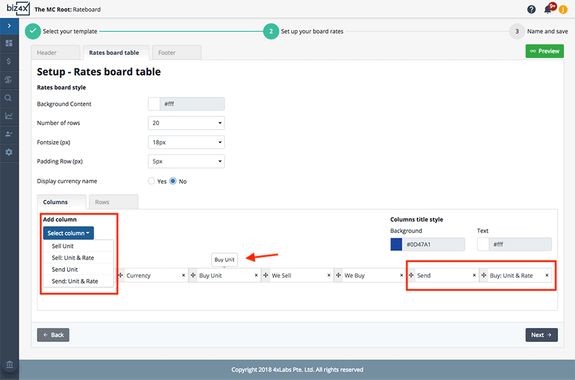
The rateboard template offers options and formats for Send rate display - Buy: Unit & Rate, Sell: Unit & Rate, Send and Send: Unit & Rate. The columns can be dragged and dropped in any sequence the user pleases.
Once the Send rate column has been enabled, this rate will be added to the rate board.
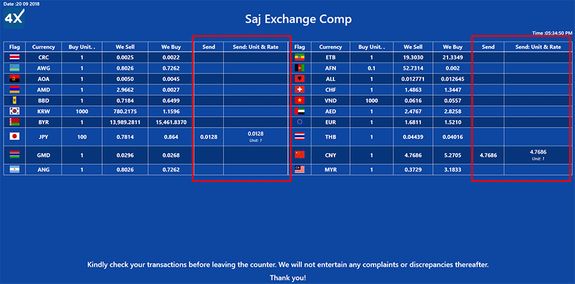
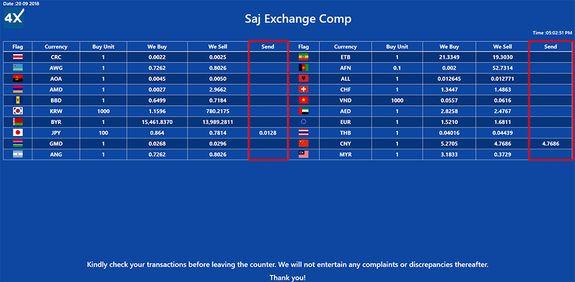
RELATED QUESTIONS
